Using epurse for printing, copying and scanning
Adding credit and viewing balance
Adding credit is done online, on https://ugent.mynetpay.be.
You can only add credit if you have an UGent account.
Use your UGent login name and password to log on to epurse.UGent.be and follow the steps to make an online payment.
Charging starts at 10 euro. You can also view your balance.
Note: most of the options require a bank payment terminal.
 Students off the UGent Campus Kortrijk can only charge via the reception or mynetpay, not via the website.
Students off the UGent Campus Kortrijk can only charge via the reception or mynetpay, not via the website.
Link card
First choose English by pushing EN.
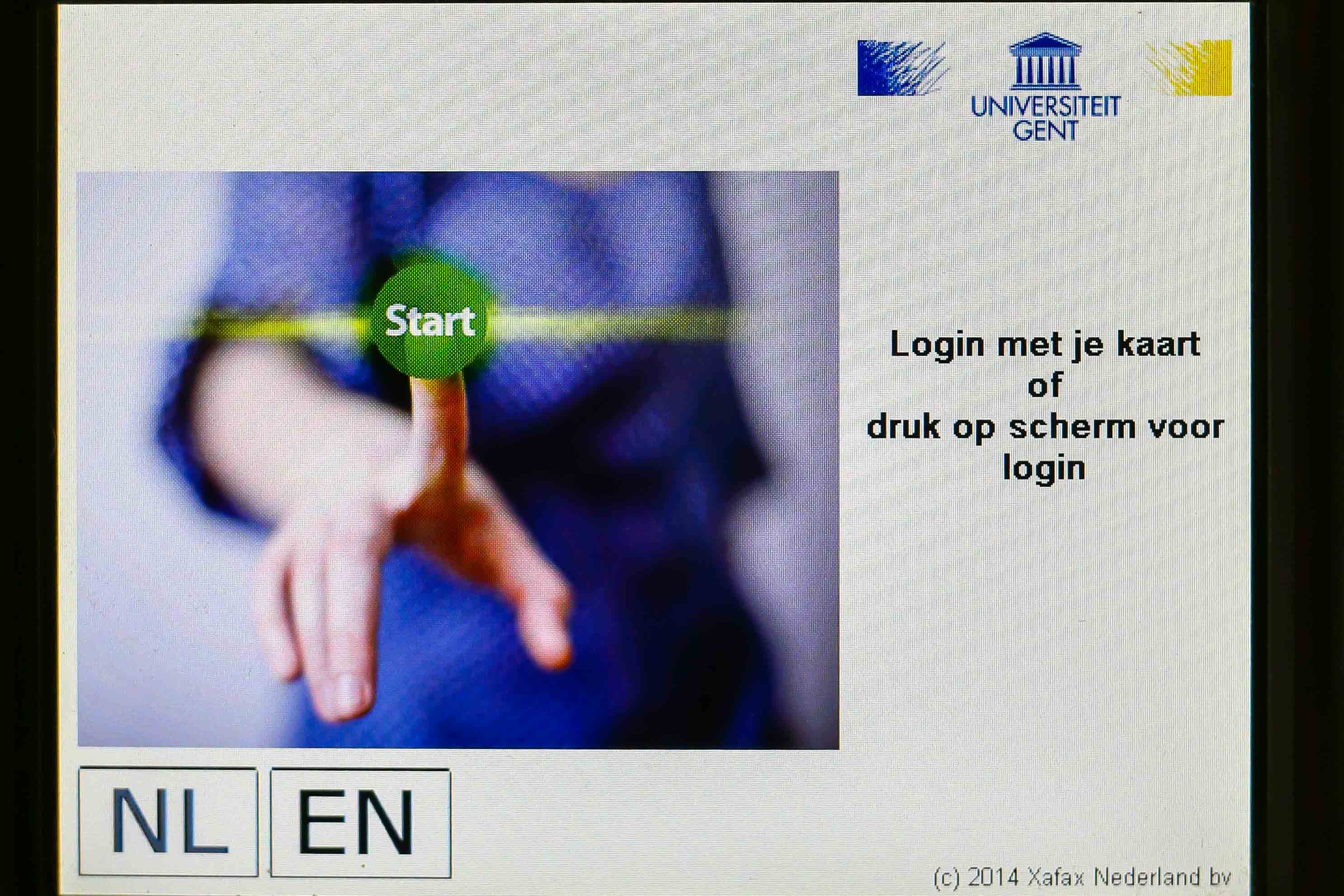
Place your student card (or UGent-card) on the multifunctionals payment terminal.
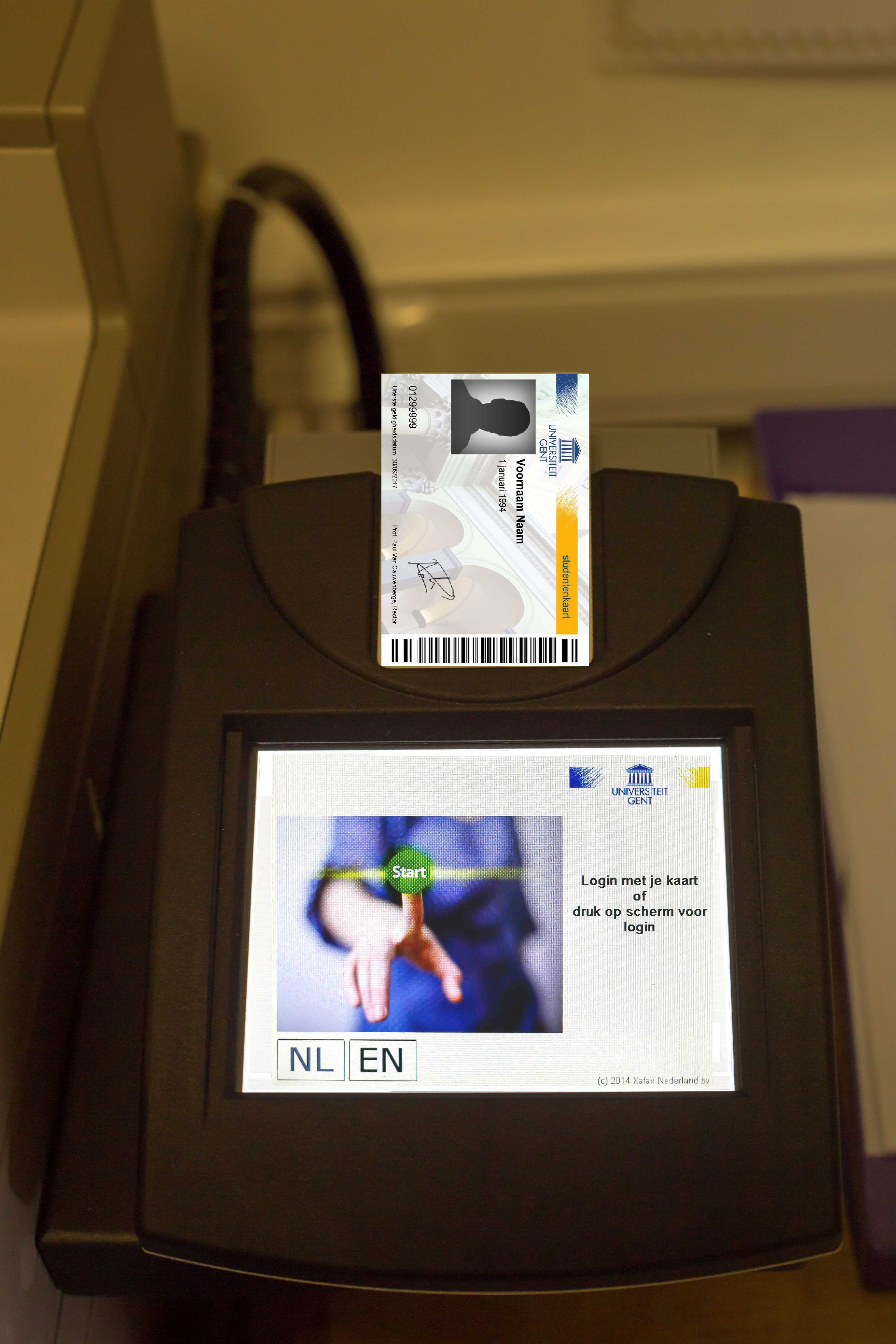
If your student card (or UGent-card) is not linked to your account yet, the following message appears:
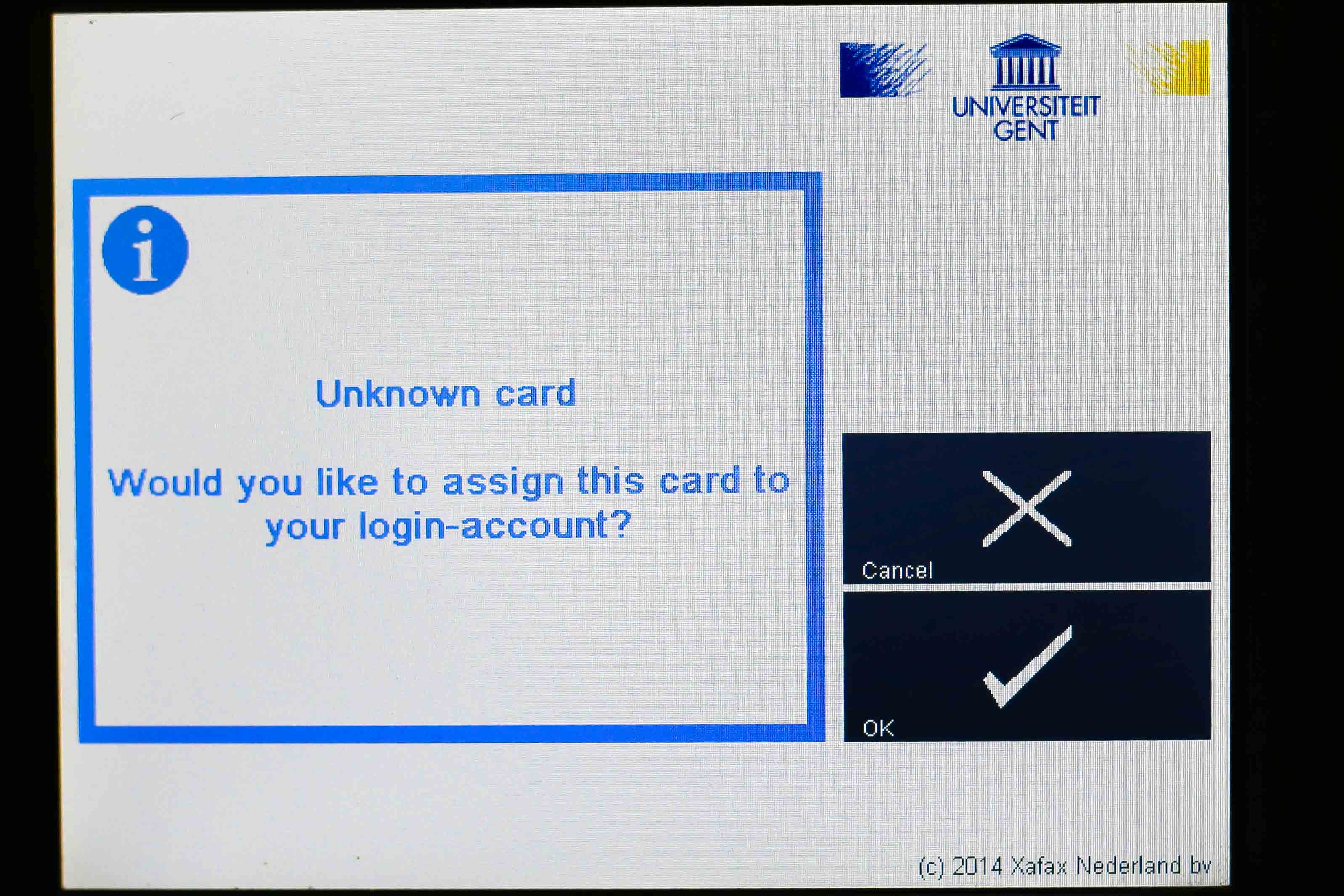
Choose OK. Then log on to the multifunctional with your UGent login name and password. You only need to do this once: your card is now linked to your account.
The system only remembers the last linked card. When your card is lost/stolen you can link another card, the old one will be unassigned again. Your online credit is linked to your account, so if your student card (or UGent-card) needs to be replaced, this will not affect your credit. You can link the new card to your account.
Prices
Prices are the same for printing and copying. Scanning is free. If you select double-sided printing or copying, the price per page is lower. Note that A3 paper is not available in all locations.
Printing
From a computer
You can print from a computer on which you are logged in with your UGent login name and password. Jobs are sent to the multifunctional from your account. To retrieve your print job, make sure that on the multifunctional, you use the student card (or UGent-card) which is linked to the same (= your) account. Other users cannot retrieve your prints. You print to 'Follow me on pcounter'. Printer properties can be set (e.g. single sided/double-sided, color/black and white).
Your print job can be retrieved from all devices in the UGent print system. This means that - if something would go wrong with one multifunctional - you can retrieve your print job from another multifunctional. Place your card on the payment terminal and choose Print.
From a USB flash drive
Print from USB flash drives is not supported.
Copying
Place your card on the payment terminal and choose Copy. On the multifunctional you choose Copy.
Scanning
Scanning is free and possible even if you never added credit to your account.
There are some limitations (maximum size of an e-mail, time-out for not logging out) to scanning, so best practice is not to make very big scan jobs. Check if you really receive your scans in your mailbox.
For big scan jobs it is better to use a USB flash drive.
To UGent e-mail
Place your card on the payment terminal and choose Scan. On the multifunctional you choose Scanner.
To USB Flash drive
Place your card on the payment terminal and choose Scan. On the multifunctional you choose USB-printing.
As a guest
You can only use the multifunctionals for scanning only as a guest. You should use pin 123456. You will have to enter your email address manually.
FAQ
1. The copier says 'Vul papier bij'. But there is plenty of paper in the machine.
You printed something in a non-standard format (i.e. an American paper size). You should press the Status button - bottom left. This button will make a pop-up appear that lets you choose on what size of paper you want to print.
2. My prints never came out but my money is gone.
After 2 minutes it is checked if the prints actually came out. If not you get refunded. So double check your online credit before contacting the helpdesk.
3. How do I scan large quantities?
The best way to scan many pages is to a USB stick.
4. Can I get a refund of the remaining amount on the card?
If the amount is higher than 10 euros, you can request a refund by contacting the helpdesk.
Provide the following information: account number of the holder, name and address of the bank and home address
of the holder. This refund may take some time.
For smaller amounts or if you want a faster refund, the remaining amount can also be transferred
to another card/account (e.g. fellow student). Contacting the helpdesk stating with
mention of the relevant names, logins, UGent-IDs and the balance to be transferred.